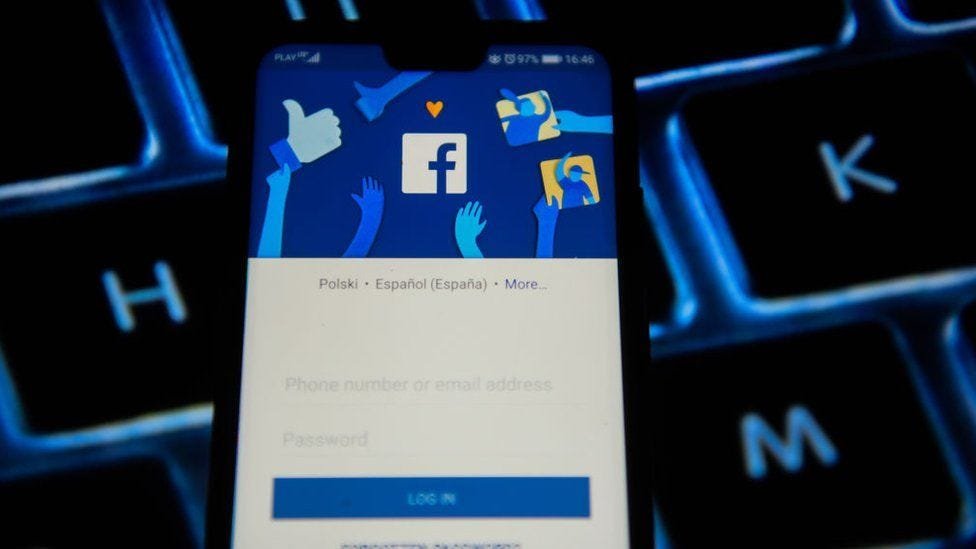In an era where digital security is paramount, using strong authentication methods is crucial. One such method is Google Authenticator, a widely used tool that enhances online security through Two-Factor Authentication (2FA). But is Google Authenticator secure? Let’s dive deep into this tool, its setup, security features, and more to find out.
What is Google Authenticator?
Definition and Purpose
Google Authenticator is a mobile app designed to generate time-based one-time passwords (TOTPs) for 2FA. This adds an extra layer of security to your online accounts by requiring not just your password but also a code from your authenticator app.
How it Works
Google Authenticator works by linking your online accounts to the app through a QR code or manual key entry. Once linked, the app generates a new six-digit code every 30 seconds, which you use to verify your identity during the login process.
Why Use Google Authenticator?
Benefits of Using Google Authenticator
Using Google Authenticator significantly boosts your online security. It protects against unauthorized access even if someone knows your password. The codes are generated offline, meaning they aren’t sent over the internet, reducing the risk of interception.
Comparison with Other 2FA Methods
Compared to SMS-based 2FA, Google Authenticator is more secure. SMS codes can be intercepted or SIM-swapped, while authenticator app codes are generated locally on your device, making them less vulnerable to such attacks.
Setting Up Google Authenticator
Prerequisites
Before setting up Google Authenticator, ensure you have a smartphone and access to the account you wish to secure. It’s also wise to have backup options like recovery codes ready.
Step-by-Step Guide
- Download the Google Authenticator app from the App Store or Google Play.
- Open the app and tap the “+” button.
- Choose to scan a QR code or enter a setup key manually.
- Follow the instructions on the screen of your online account to link it with the app.
- Once linked, enter the code generated by Google Authenticator to complete the setup.
Security Features of Google Authenticator
Time-Based One-Time Passwords (TOTP)
Google Authenticator uses TOTP, meaning the codes it generates are only valid for a short period (typically 30 seconds). This time limit makes it extremely difficult for attackers to use a stolen code.
Offline Functionality
One of the best features of Google Authenticator is its ability to generate codes without an internet connection. This ensures you can access your codes even in areas with poor connectivity.
Potential Security Concerns
Risk of Losing Access
If you lose your phone or it gets damaged, you might lose access to your Google Authenticator codes. This can lock you out of your accounts unless you have backup codes or another device with the app.
Phishing Attacks
Phishing attacks can still trick you into revealing your Google Authenticator codes. Be wary of fake websites or emails asking for your 2FA codes.
Mitigating Security Risks
Backup Codes
Always generate and securely store backup codes for your accounts. These codes can be used to access your accounts if you lose access to Google Authenticator.
Using Multiple Devices
Consider setting up Google Authenticator on multiple devices. This ensures you have a backup if one device is lost or fails.
Common Misconceptions
Misconception 1: Google Authenticator is Unhackable
While Google Authenticator is highly secure, it’s not completely immune to all forms of attack. It’s essential to remain vigilant and follow best security practices.
Misconception 2: It’s Inconvenient to Use
Some believe that using Google Authenticator is cumbersome. However, once set up, the app is straightforward and quick to use, providing significant security benefits.
Advanced Tips for Google Authenticator
Syncing Across Multiple Devices
To avoid being locked out, sync Google Authenticator across multiple devices. This way, if one device is unavailable, you can still access your codes.
Integrating with Other Security Tools
Combine Google Authenticator with other security tools like password managers for enhanced protection. Some password managers can store your 2FA codes, providing an additional layer of convenience.
Real-World Applications
Use Cases in Personal Security
Individuals use Google Authenticator to secure their email, social media, and financial accounts. It’s a robust tool for protecting sensitive personal information.
Use Cases in Business Environments
Businesses deploy Google Authenticator to safeguard corporate accounts, ensuring that only authorized personnel can access critical systems and data.
Google Authenticator vs. Competitors
Authy
Authy offers similar functionality but includes features like cloud backups and multi-device synchronization. It’s a strong competitor to Google Authenticator.
Microsoft Authenticator
Microsoft Authenticator also provides TOTP and additional features like app passwords and passwordless sign-ins, making it a versatile choice.
User Experiences
Testimonials
Many users praise Google Authenticator for its simplicity and effectiveness. "It's quick to set up and adds a crucial layer of security to my accounts," says Jane, a long-time user.
Common User Feedback
Some users find it challenging to recover their accounts if they lose their phones. However, with proper backup measures, this risk can be mitigated.
Future of Google Authenticator
Upcoming Features
Google is continually improving its security tools. Future updates may include features like cloud backups and enhanced user interfaces.
Predictions for 2FA
The need for robust 2FA solutions will only grow. Google Authenticator and similar apps will play a crucial role in securing digital identities.
FAQs about Google Authenticator
What Happens If I Lose My Phone?
If you lose your phone, use your backup codes to regain access. Set up Google Authenticator on a new device as soon as possible.
Can I Transfer Google Authenticator to a New Device?
Yes, you can transfer Google Authenticator to a new device. Use the export accounts feature in the app to move your codes.
Is Google Authenticator Free?
Yes, Google Authenticator is a free app available for both iOS and Android devices.
How Secure is Google Authenticator Compared to SMS 2FA?
Google Authenticator is generally more secure than SMS 2FA, as SMS messages can be intercepted or subject to SIM-swapping attacks.
Can I Use Google Authenticator for Multiple Accounts?
Absolutely. Google Authenticator can manage codes for multiple accounts, each generating its own unique TOTP.
Conclusion
In conclusion, Google Authenticator is a robust, secure, and user-friendly tool for enhancing your online security through Two-Factor Authentication. While it’s not without its risks, proper use and backup measures can mitigate these concerns. As digital threats evolve, tools like Google Authenticator will remain vital in protecting our online identities. So, if you haven’t already, now is the perfect time to set up Google Authenticator and bolster your digital defenses.